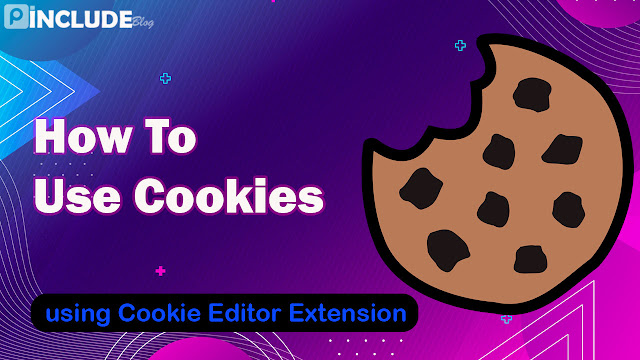Hello, Guys. Welcome to pinclude. I m going to tell you how to edit the cookies in the web browser using the Cookie Editor Extension For both windows and android devices, so guys, without wasting time, let’s dive in.
Table of Contents
What is web Cookie.
Web cookies, also called HTTP cookies, Internet cookies, or browser cookies, are tiny blocks of data created by a web server while a user is looking at a website and stored on the user’s computer or other devices by the user’s web browser. This information is used for authentication and tracking. Cookies are put on the device like a web browser used to visit a website. During a session, the website may place more than one cookie on a user’s device.
Tools Required For Editing Cookies.
The web Cookies can be edited, modified, and deleted by the user. For that, we need Cookie Editor Browser Extension. It will allow us to change the cookies, so let’s see what tools are required for Editing the web cookies.
- Browser.
- Cookie editor Extension.
Download Cookie Editor Extension From Here.
Cookie Editor Extension For Google Chrome Browser.
https://chrome.google.com/webstore/detail/cookie-editor/hlkenndednhfkekhgcdicdfddnkalmdm
Cookie Editor Extension For FireFox Browsers.
https://addons.mozilla.org/addon/cookie-editor?src=external-cookie-editor.cgagnier.ca
Cookie Editor Extension For Microsoft Edge Browser.
https://microsoftedge.microsoft.com/addons/detail/cookieeditor/neaplmfkghagebokkhpjpoebhdledlfi
Cookie Editor Extension For Opera Browsers.
https://addons.opera.com/en/extensions/details/cookie-editor-2/
How to use Cookie Editor Extension on PC (windows, Linux, mac)
1. First, we need to add the Cookie Editor Extension to our browsers. The Cookie editor extension links are given above. Download the extension based on the browsers you have.
2. After Adding, Click on the Extensions icon and see if it is installed correctly.
3. For getting premium Cookies Then, visit to pinclude and hover on cookies, and there is a list of premium cookies.
4. For Now, I will use Hotstar premium cookies, so I click on Hotstar cookies.
5. It will open the Hotstar premium cookies page. And click on get cookie.
6. It will open the cookie page. You wait a few seconds to generate cookies and click here to copy the cookie.
7. Then I visit hotstar.com, click on the extension icon, and click on cookie editor, and now a popup is open.
8. Here click on the Cookie Editor import button.
9. Then paste the Copied cookies.
10. Now click on the import.
11. After importing, Refresh the page. here, I refresh hotstar.com.
12. Finally, you can see that you have logged into a Hotstar premium account using a cookie.
13. This is how to use any cookie in the PC by using the cookie Editor Extension.
How to use Cookie Editor Extension on Android
Now let’s see how to install the cookie editor extension. In Android, the default browser is google chrome, in which we cannot install the cookie editor, but there is a solution.
1. First, go to the play store.
2. And then, search for Kiwi or Yandex browsers and install them.
3. Now here, you can install the extension by clicking the cookie editor link for google chrome given above.
4. Then use it by following the instruction same as the PC.
Wrapping up
Finally, you will know what an HTTP cookie is and how to modify or edit cookies from the web browser. And how to use it on both pc and android. If this article is helpful, remember to share this article on social media and read our other articles. I will see you in the upcoming article.