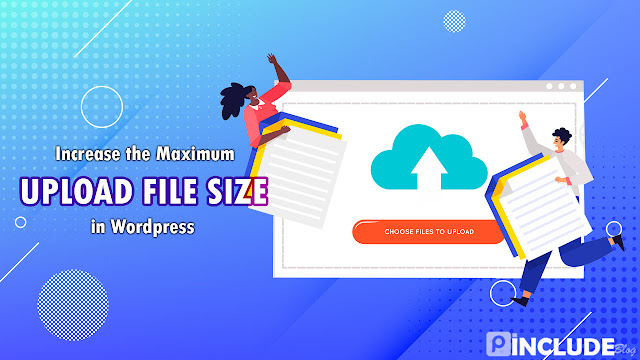Hello Guys, welcome to Pinclude Blog. This article is about increasing the maximum file upload size on a WordPress site. So without wasting time, let’s see How to increase the maximum file upload size on WordPress.
How to check the Maximum file upload size in WordPress
First of all, we have to check the Maximum file upload size in WordPress, so follow the upcoming steps to Check the maximum upload size.
- First, Open up the WordPress Admin Dashboard.
- Next, Click Media Option. It will open the media library.
- Then click on add new file selection form is open.
- Here you will able to see the Maximum upload file size.
How to increase the maximum file upload size in WordPress
There are five ways to increase the maximum file upload size in WordPress. Let me explain it step by step.
Method 1: change the PHP.INI file
Many website owners have found this method helpful, But many shared hosting services don’t offer this choice. For using This method, you have access to the website Root Folder. Use the file manager or FTP to see the file manager of your website C Panel.
- First, log in to your Cpanel and open your website root folder in the file manager.
- Now copy the script below, open the php.ini file, and paste it there.
- If you don’t have the php.ini file in the website root folder, create a new file, name it php.ini, and paste the code inside it.
upload_max_filesize = 64Mpost_max_size = 64Mmax_execution_time = 300Method 2: Using INI Editor
The second method is Using the INI editor. Using this method, you also have to increase the Maximum file upload size. Unfortunately, only some hosting provider provides an INI editor in the C-panel. If you have this feature in your C-panel, then you can use it. It will increase the upload file size.
Now let’s see how to increase the maximum file upload size using the INI editor.
- Login to the C-panel dashboard.
- Now, Search InI editor in the c panel search box.
- Then it will show the INI editor, click on it and select your domain name from the dropdown where you want to change the maximum upload size.
- After selecting the domain, there is a list of options below. In that, there is an option for maximum file upload size. Go there and change it to your preferred size and click on save.
This method will work, but most hosting providers don’t offer this feature.
Method 3: Using Plugin Method
In this method, we will use a plugin to increase WordPress’s maximum file upload size. There are many plugins available for increasing the maximum file upload size, so select any one of them, and this will increase the maximum file upload size. But there is a problem. If you disable are uninstall the plugin, your website will restore the maximum file upload size to its default size.
So let’s see how to install the plugin.
- Login to your WordPress dashboard and click on the plugin section.
- Now click on add new, and search for Increase Max Upload Filesize.
- Now Install the plugin and activate it.
- After activating, configure the Maximum upload file size and click on save to apply the new upload size.
Method 4: By Editing .htaccess
For this method, You must have access to the Cpanel. So let’s look at how to increase the maximum file upload size by editing the .htaccess
- First, log in to your Cpanel and then go to the website root folder using the file manager.
- Next, you will find a .htaccess file in your root folder.
- Open the file for editing.
- Copy the code or script below and paste it into the .htaccess file.
- And Remember to save the file.
php_value upload_max_filesize 64Mphp_value post_max_size 64Mphp_value max_execution_time 300php_value max_input_time 300Method 5: By Editing functions.php
This method is going to only work for some WordPress websites. If any of the above methods don’t work, then try this method.
- First, log in to your WordPress dashboard.
- Click the Appearance section, then the Theme editor.
- Now find the functions.php file in the theme editor.
- After finding it, open it and copy and paste the below code at the end of the functions.php file and save the theme.
@ini_set( 'upload_max_size' , '64M' );@ini_set( 'post_max_size', '64M');@ini_set( 'max_execution_time', '300' );Wrapping up
That’s all. We hope you will learn the different methods for increasing the maximum file upload size on your website. If the article is helpful, Share it on your social media like Whatsapp, Facebook, and Twitter. And also, visit our other articles. Sharing is caring. I will see you in the next post bye.